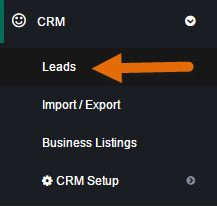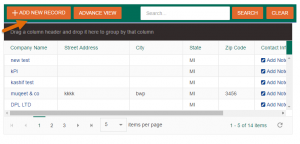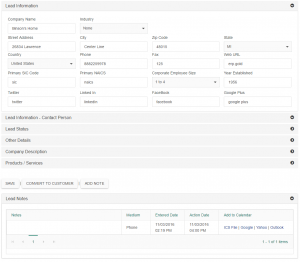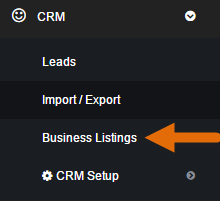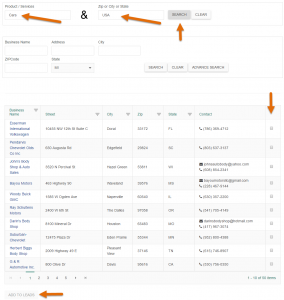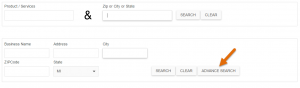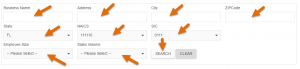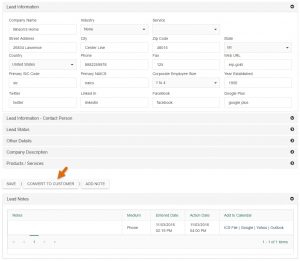How to Generate Leads? Securing lead is an important task in the sales process. You have to look for the prospects that have a business which needs services similar to those you provide.
It a process of guiding prospects in the right direction for the product and services they are interested in.
When an interested prospect shows their concern to your product to find out more information, you have generated a lead.
ERP Gold provides ease to its users to capture leads. This feature helps you to highlight the prospects that may be going to buy your product in future.
There are two options either to manually add your leads or automatically add them from the business directory which is integrated with Yellow Pages.
directory which is integrated with Yellow Pages.
-
Manually Adding Leads
We have introduced a CRM module to manage customer’s data. It is going open as a drop down list with the first option as leads.
Clicking on it, you will be directed to a forum where you can add information about your lead.
The information includes Company Name, industry address contact information, and social links.
In the end click SAVE button, to save the information details. You can also convert these leads to customers directly from this page after they have purchased your product.
2. Automatic Lead Capturing
To capture leads from a particular location automatically from the business directory in CRM module, there is an option of Business Listings. In business listing, there are three methods to search for lead prospects.
- Product/Service Name
If you don’t have much information on prospects simply generate a search with the related product or service in your surroundings by providing your Zip code information. Tick the check box in the last column to add the prospect into your leads.
2. General Information of Prospect
The second option is to search through general information like State, City, address and Zip Code.
3. Advance Search
The third option is advance search with a little more information of particular prospect. There is a button of ADVANCE SEARCH on the right side.
Clicking on this button you will be asked to enter other information.
In advanced search, you have extra options for NAICS code and SIC.
NAICS means The North American Industry Classification System. It is the standard used by Federal statistical agencies in classifying business establishments for the purpose of collecting, analyzing, and publishing statistical data related to the U.S. business economy.
SIC means The Standard Industrial Classification. It is a system for classifying industries by a four-digit code. Established in the United States in 1937, it is used by government agencies to classify industry areas. The SIC system is also used by agencies in other countries, e.g., by the United Kingdom’s Companies House.
You can also select employee size and sales volume from the drop down list and click on search button to generate search results.
3. From Leads to Customers
You can add business listings to leads by selecting the check box and clicking on add to leads button. Then these leads will appear on leads index page you can convert them to customers by clicking on any lead records and then clicking on convert to customer button.